Here’s a rudimentary style guide for the Wiki. Nothing here is set in stone or enforced, and it’ll see many changes as the Wiki develops.
Its main purpose is to keep the initial set of pages semi-consistent with each other.
¶ Markdown
The SPT Wiki can use many different types of formatting. The easiest to use is Markdown. You can see which Markdown features are supported on the Wiki.js documentation page. There are many resources online for Markdown, however it’s entirely doable in just Notepad or Github’s text editor.
¶ There’s no need for initial titles
The Wiki already includes the page’s title and short description as part of its page layout. It’s unnecessary to add a second title stating the same right underneath it.
¶ Version disclaimer
To ensure information doesn’t get applied to the incorrect SPT version, include this disclaimer at the top of your page:
> This page applies to SPT version `4.0`
{.is-info}
Replace 4.0 with the appropriate version for the contents of the page.
If the information applies to any SPT version, simply have it state This page applies to any SPT version
¶ File paths
To remove any ambiguity, you should include the full filepath. For example, if you want to refer to the profiles folder: [game folder]\SPT\user\profiles
Once written in full, additional references to it can be shortened to \SPT\user\profiles, or just \profiles.
¶ Links
To include a link to an external website, you should make it an inserted link. It can be easily done like this:
[clickable word](website url)
For example:
Read the SPT Wiki’s Style Guide to see how you can contribute to the Wiki.
Is written like this:
Read the SPT Wiki's [Style Guide](https://wiki.sp-tarkov.com/en/Style_Guide) to see how you can contribute to the Wiki.
Conveniently, links to pages on this Wiki can be done by just referencing its location. The above example can also be written like this:
Read the SPT Wiki's [Style Guide](/Style_Guide) to see how you can contribute to the Wiki.
¶ Header sizes
There are 6 different header sizes available. # will give you the largest title, while ###### will be the smallest.
Note that using any header will allow for direct linking to that section of a page e.g.: https://wiki.sp-tarkov.com/en/Style_Guide#header-sizes
You can copy the direct link to a header by hovering over it, right clicking ¶ and copying the link.
# Largest heading
Useful for the "See also" section. If a section on a page could use this header size, consider making it a separate page instead.
## Second largest
The perfect size for section headings. All headings on this page use this size.
### Third largest
To separate larger lists which might required external linking to. Use instead of ordered/unordered lists.
#### Forth largest
It's too small to work as a heading. Same applies for the two smaller headings.
##### Fifth largest
###### Sixth largest
While it won’t be reflected in the actual website, leave an extra line before and after headers to make future editing of the page easier.
¶ Lists and bulletpoints
Ordered lists should be used for a series of steps, while unordered lists should be used in all other cases.
Full stops should be used if a bulletpoint is a longer sentence, however this determination should mostly be made by how it looks on the page.
- Apples
- Bananas are yellow
- Oranges are orange and are the fruit of a tree.
¶ Images
Images are best handled by using HTML:
<img src="/image_filename.png" alt="image title" width=400 style="display: block; margin: 0 auto;">
This will imbed the image in the middle of the screen, with a width of 400 px. Use 600 for images with smaller text.
However, this will put the image directly next to the text with no space in-between. Use the HTML code of <br> to seperate images from non-header text above it. Header text doesn’t need it as it already spaces itself from images.
The examples below have width=200 and margin: 0 left for demonstration purposes.
Here is an image without the use of <br>:
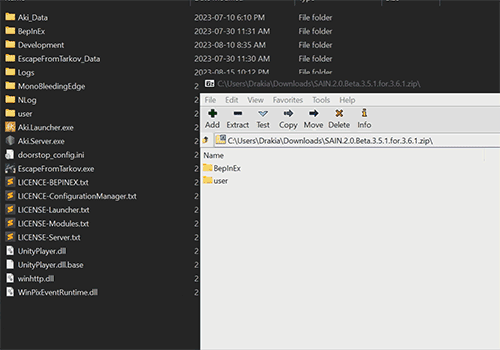
Notice how the top text is right against the image.
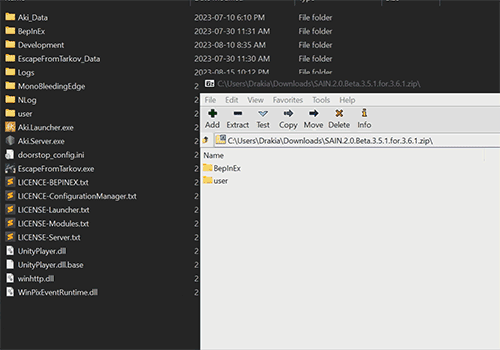
And this image, with the use of <br> has space above between it and the text.
You can also use <div style="margin-top: 10px;"></div> for finer control over the size of the gap. Change the 10px to a value that works best.
Finally, if you want a caption underneath your image, use centre justified text just beneath the image:
<div style='text-align: center;'>
Example text.
</div>
The above will results in this:
Remember to add a <br> or a margin between the image and the caption.
¶ Text formatting
The most subjective section. Use of bold and italicised text should still be standardised across the wiki.
- Bold text should be used to highlight the most important part of a sentence:
- “You should always read the mod pages of the mods you’re installing.”
- “DO NOT install to a protected location such as Documents or Desktop.”
- Italics should be used for emphasis:
- “If the mod archive has a
BepInExoruseror both folders, drag and drop the contents of the archive to the empty space in your SPT folder.”
- “If the mod archive has a
- When you want to differenciate two concepts, assign one concept to be bold and the other as italicised:
- "The selected difficulty in the Pre-Raid Setting determines which difficulty classes are allowed to spawn in your raid:
- As in online: Mix of Easy, Medium, and Hard classes can spawn.
- Easy: Only Easy class bots will spawn.
- Medium: Only Medium class bots will spawn."
- "The selected difficulty in the Pre-Raid Setting determines which difficulty classes are allowed to spawn in your raid:
- Underlines should be avoided, as clickable links are also underlined. Bold or italicised text should be used instead.
Code blocksshould be used when referring to folder names, file names, values, text strings from config files and interactable things with that name:- “If the mod archive has a
SPT,BepInExor both folders, drag and drop the contents of the archive to the empty space in your SPT folder.” - “Disable
Nvidia Reflexin the graphics settings.”
- “If the mod archive has a
- Keyboard keys should be used when referring to a keyboard key:
- “…configure the client-side settings in the F12 menu.”