This page applies to SPT version
4.0
¶ Before installing your mods
-
Read the mod pages of the mods you want to install. They include information on how to install, configure and incompatibilities with other mods.
-
The Forge is the main source for finding and downloading mods for SPT. We only offer support for mods downloaded from it.
-
Install 7-Zip to open and extract mod archives. Other archiving programs, such as WinRAR or Windows itself, are known to corrupt files upon extracting without telling you.
-
Notepad++ is another useful tool to have installed. It simplifies editing config files, and will let you know if there’s any formatting issues with the edits you made.
-
Make sure that you have already loaded SPT up to the main menu before installing mods.
-
Only install mods that are marked compatible with your version of SPT. Mods for older SPT versions will not work, and will break things. If you are unsure what version of SPT you are on, you can see the SPT version in the top left of the server window or in the bottom left while in-game.
-
Close everything SPT related when installing or removing mods. Your server needs to be closed when configuring server mods.
¶ Installing mods
- Open the mod archive using 7zip.
- If the mod archive has a
SPT,BepInExor both folders, drag and drop the contents of the archive to the empty space in your game folder as seen in the gif below. - If the mod archive isn’t structured like that, read the mod page for install instructions:
- For mods that go into
[game folder]\SPT\user, drag and drop the mod folder into your[game folder]\user\mods. - For mods that go into
BepInEx\plugins, drag and drop the mod folders and files into your\BepInEx\pluginsfolder.
- For mods that go into
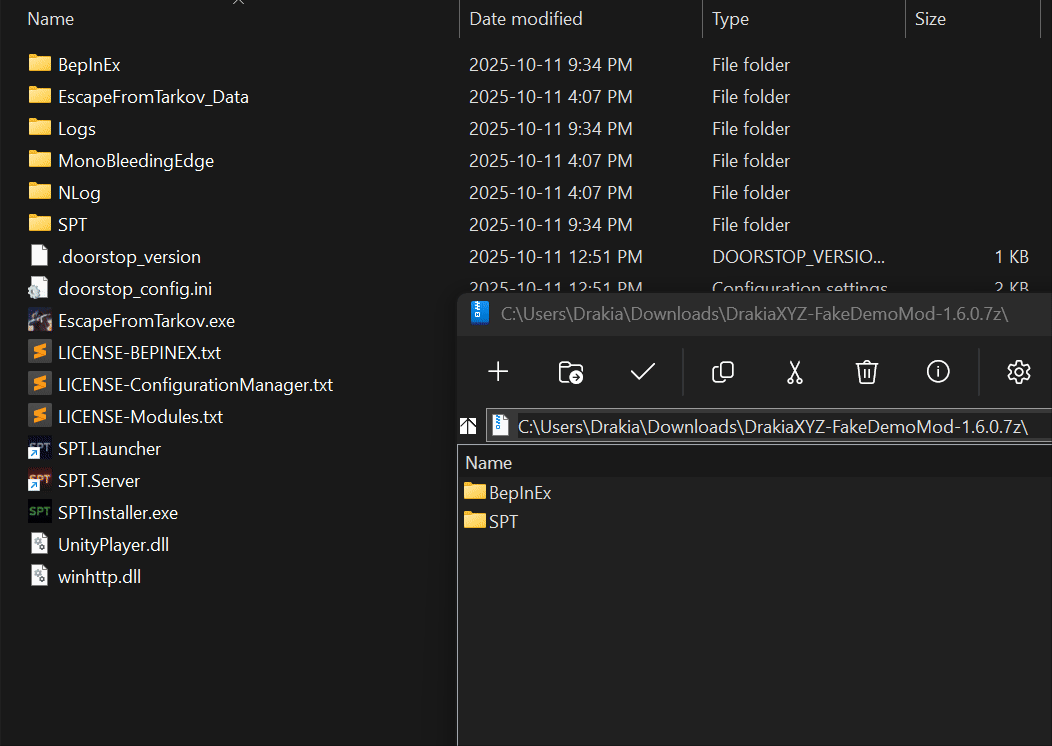
¶ Profiles
Nearly all mods can be added to an existing profile. However, removing some mods might be impossible without making a new profile. Mods that add new traders, quests, or items fall under that category. Always read the modpage, as the author should specify if a mod is unsafe to remove from a profile.
If you removed a mod that broke your profile, SPT can try fixing it. This is not guaranteed to work. SPT will do the best it can to remove any item that’s in your profile from the removed mod, but some mods make irreversible changes to your profile.
For instructions, see the Mods section on the Profiles page.
¶ Updating mods
Most mods can be updated by simply reinstalling their files, overriding any files when prompted.
However, some mods move, delete or rename files between versions. While the mod authors should make a note of it, sometimes it’s missed.
If you are experiencing issues after updating a mod, or a mod has a large number of individual files, you should delete and reinstall it.